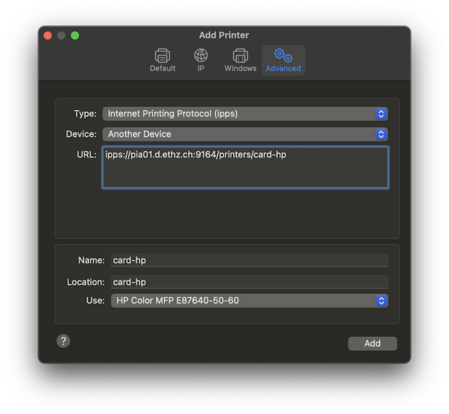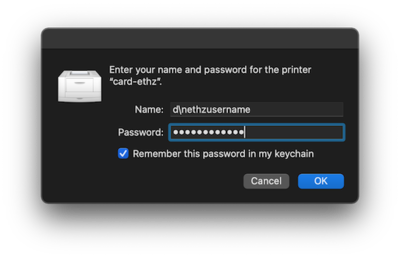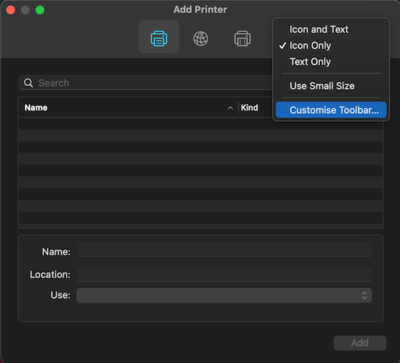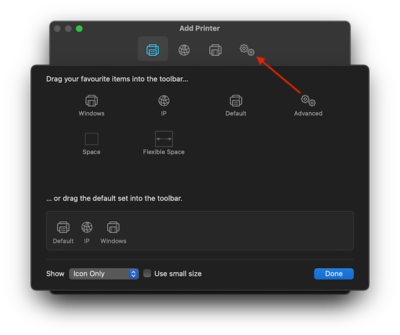How to add an ID printer on macOS¶
Install driver¶
Download and install the required drivers, depending on the printer model, as explained on the ID printing page:
HP models¶
- connect the smb://nas12.ethz.ch/id_bd_printing_drivers/MacOS/hp/ share with your ETH account (
d\username). This requires VPN when not on campus. - download and install both printer packages
hp-printer-essentials-UniPS-6_1_0_1.pkgpackage for most HP modelshp-printer-essentials-SE-5_19_0_1.pkgpackage for the HP X580 model
Ricoh models (end-of-life)¶
- Ricoh Vol1 for MP C305
- Ricoh Vol3 for MP C3003 or MP C550
Install print queue with app¶
ETH offers an application that simplifies the printer installation, as explained in the ID documentation. Or install the printer manually, as explained below.
Install print queue manually¶
- Open System Preferences -> Printers & Scanners and click on the button to add a new printer.
- Select the Advanced tab (see below if this icon is missing)
- Choose Type -> Internet Printing Protocol (ipps).
-
Enter the URL of the print queue.
- pull-printing:
ipps://pia01.d.ethz.ch:9164/printers/card-ethz(should also work with HP) - pull-printing HP:
ipps://pia01.d.ethz.ch:9164/printers/card-hp(only works with HP) - specific printer on Hoengg:
ipps://pia02.d.ethz.ch:9164/printers/p-building-hp0xx
- pull-printing:
-
Provide a name and location.
- Click Use -> Select Software and choose
- HP Color MFP E87640-50-60 for card-hp
- MP C3003 for card-ethz
- the appropriate driver for any specific printer model
- Generic PostScript Printer (universal) if the others are unavailable
- Once the printer is added, you may optionally configure additional trays by clicking the Options & Supplies button and opening the Options tab. Then select Option Tray: Tray 2 if your printer has a second paper tray.
- Further settings (Color or Black&White, Paper Tray, etc) can be made when printing.
Comment about SMB printing¶
In the past, we documented to use the smb:// protocol for printing. This is unfortunately broken with macOS Sonoma with no fix in sight from ID or Apple. We therefore suggest to use the ipps:// protocol instead.
Authenticate¶
On submitting your first print job, you will be required to authenticate with your ETH username and password. It's recommended to prepend your username with d\.
Use the Keychain Access application to delete wrong or outdated passwords.
Customize toolbar to add the Advanced icon¶
- Right-click on the toolbar and select Customize Toolbar
- Drag and drop the Advanced icon to your toolbar