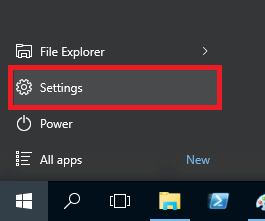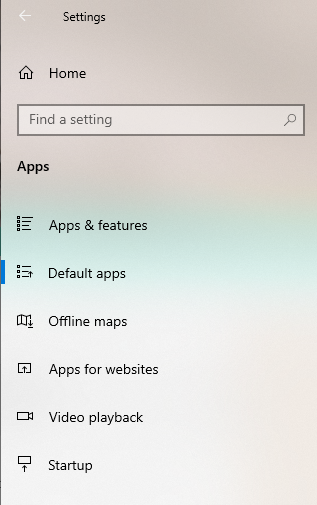Set Default Program in Windows 10¶
To change the default Browser or PDF reader, is in Windows 10 little bit different then in previous Windows version.
In Windows 10 you have three different ways to set a Default Program.
-
by file extension for example:
.pdf; .jpg; .png; .docx -
by application type for example:
Browser; Mail; Video Player -
by application for example:
Firefox; Outlook; Photoshop
Set Default Program by file extension¶
Right click on the file where you want to change the Default Program and select Properties
In the general tab click on the change button
Select the Default Application which you want.
Set Default Programs by application type¶
Open the Start Menu and click on Settings
In the settings window click on Apps
Open the Default apps menu
Change the Default Browser or Mail Application by clicking on the specific App.
Set Default Programs by application¶
Open the Start Menu and click on Settings
In the settings window click on Apps
Open the Default apps menu
At the bottom click on Set defaults by app
Choose an Application and click Set this program as default