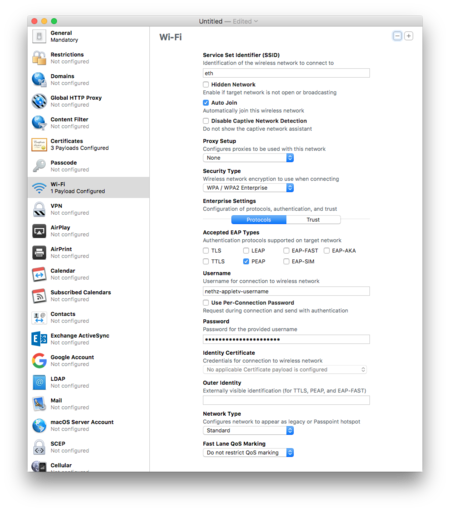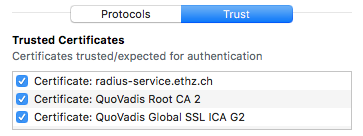Apple TV¶
We describe how to configure an Apple TV to connect to the ETH wireless network.
Apple Configurator¶
- Install the Apple Configurator from the AppStore.
- Start the Apple Configurator from your applications.
Create Profile¶
- Create a new Profile in the menu File -> New Profile.
- Give it a name in the General tab.
- Download and extract the required certificates (valid until January 2022).
- Configure Certificates and select all the
*.cerfiles you just downloaded. - Configure Wi-Fi according to the screenshot below. Use your personal ETH wifi account for testing purposes. If you want to use an AppleTV for presentations in your group, we can create a dedicated technical account for authentication or help you connect it to the IoT network.
- Make sure to check all certificates in the Trust tab.
- Save the profile. Note that this file contains the Wi-Fi username and password in plaintext.
Configure Apple TV¶
- Connect your Apple TV with a USB cable to your computer.
- Wipe the Apple TV by selecting it, then right-click and choose Advanced -> Erase all Content and Settings.
- Follow the instructions on the screen and wait for the device to be rebooted.
- Right-click and choose Modify -> Device Name and give your Apple TV a telling name.
- Right-click and choose Prepare and make the following settings:
- 'Do not enroll in MDM'
- Network: Wi-Fi
- Profile: YourAppleTVProfile
Your AppleTV should now be connected to the Wi-Fi and can be used by computers on the same wireless network.