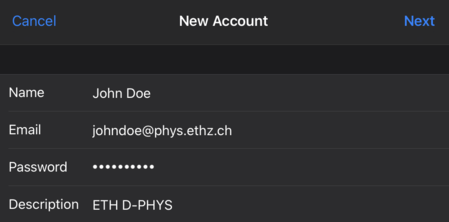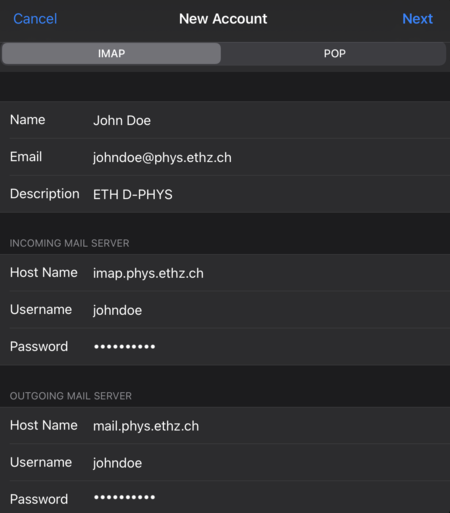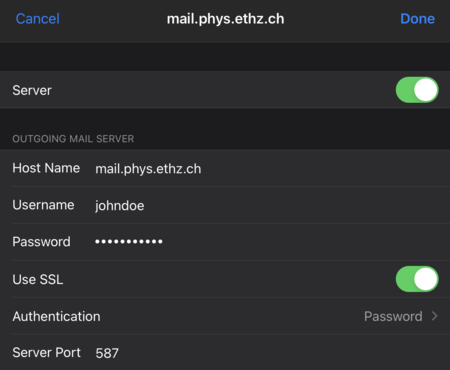How to use email with Apple Mail on iOS/iPadOS¶
Add a new D-PHYS email account¶
- Open the
Settingsapp and navigate to theMailsection - Click on
Accounts, thenAdd Account - Select
Other, thenAdd Mail Account - Enter your full name, email and D-PHYS password
- Keep the default
IMAPselected and configure the incoming and outgoing mail servers, as shown below. Note that you must provide your D-PHYS username and password for both to be able to receive and send emails.
Check settings for sending mail¶
In case you have problems sending emails you should check the settings of the outgoing mail server. In particular your D-PHYS username and password must be entered correctly, as you will not be able to send emails without proper authentication.
- Open the
Settingsapp and navigate to theMailsection - Click on
Accounts, then select your D-PHYS mail account - Click on your D-PHYS mail address
- Click on
SMTPjust belowoutgoing mail server, and once more on theprimary server - Check that your settings are similar to the screenshot below. You may want to re-enter your password to make sure it's correct.